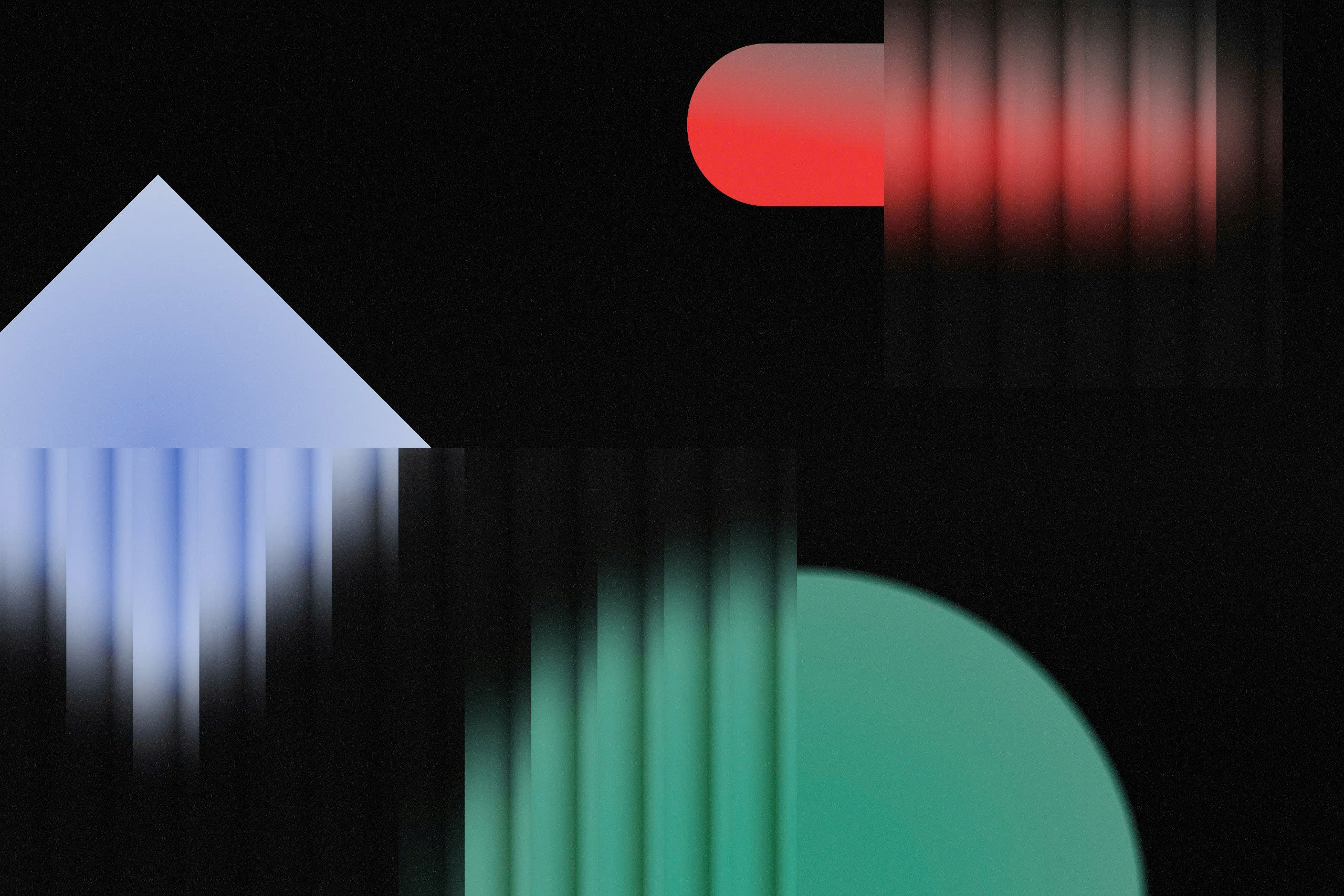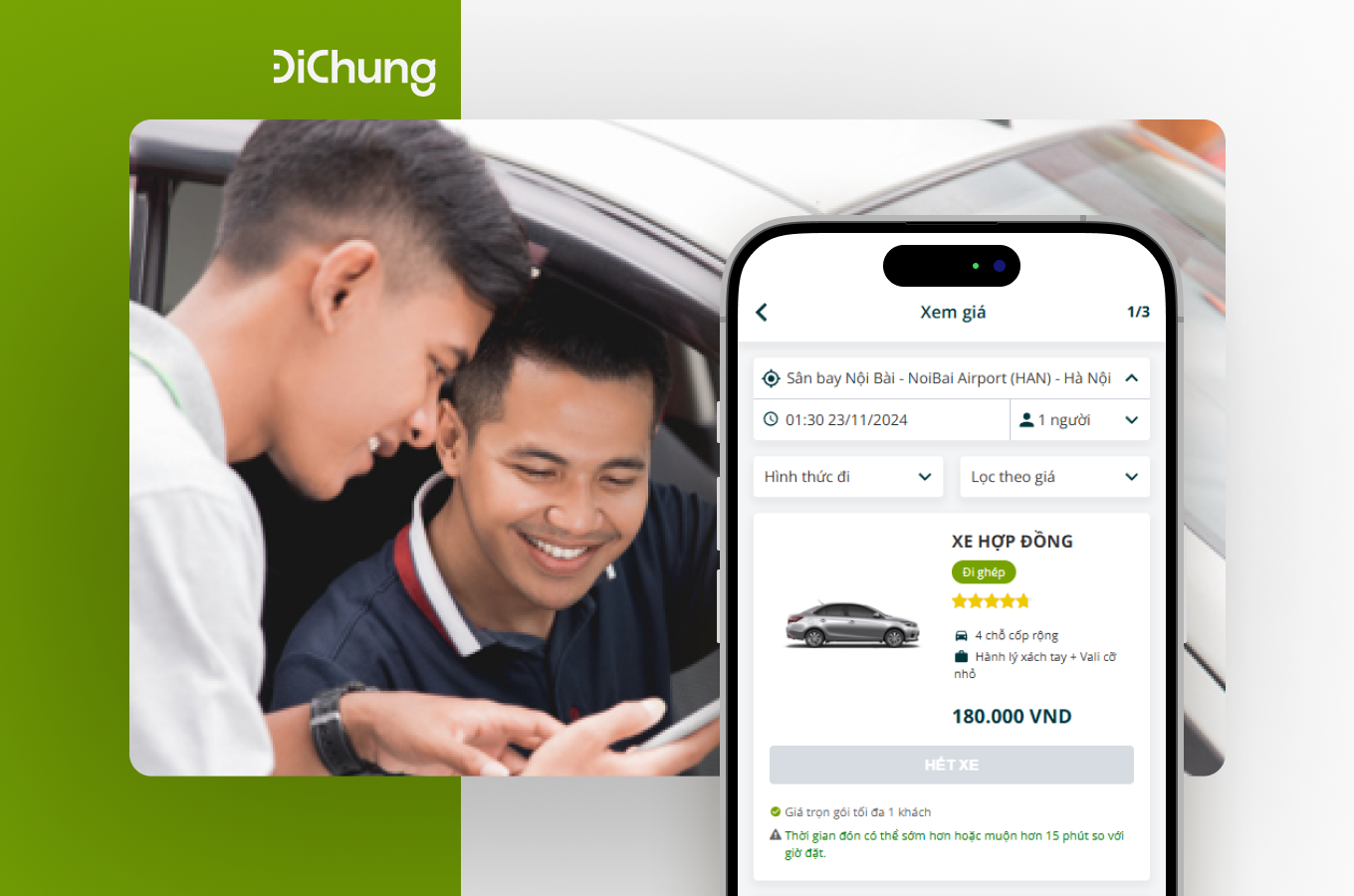Introduction
In today’s fast-paced digital world, designing with empathy and inclusivity is more important than ever. Enter Figma, a popular tool among designers, celebrated for its ability to streamline the design process. But are we making the most of it by focusing on accessibility too? Ensuring all users, regardless of ability, have a seamless experience requires an inclusive design approach. Whether you’re a seasoned pro or just starting, let’s explore how adopting best practices in Figma can lead to more accessible and user-friendly designs.
Understanding Accessibility in Design
Creating a digital world where everyone can easily interact and access information should be a top priority for designers. By focusing on accessibility in design, we ensure that our products can be used by as many people as possible, including those with disabilities.
Definition and Importance
Accessibility in design refers to the practice of making products, devices, services, or environments usable by people with the widest range of abilities. Whether it’s providing alternative text for images or ensuring the color contrast is sufficient for those with visual impairments, accessibility is about equal access and opportunity.
Why is this important? Well, for starters, it’s estimated that over 1 billion people around the world experience some form of disability. By neglecting accessibility, we unintentionally exclude a significant portion of the global population from enjoying and benefiting from digital experiences. Beyond the ethical obligation, creating accessible designs also improves user satisfaction and expands market reach. Think about it as not just good practice but good business too!
Key Principles of Inclusive Design
Inclusive design is about creating products that are usable by everyone, irrespective of their age, ability, or situation. Here are the key principles to keep in mind:
– Perceivability: Users must be able to perceive the information being presented. This might mean providing text alternatives for images or ensuring videos have captions.
– Operability: Users should be able to interact with your design. Make sure that navigation is possible via keyboard or assistive technologies, not just a mouse.
– Understandability: Ensure that the information and the operation of the user interfaces are easy to understand. Consider clear labels, understandable instructions, and error messages that help the user correct mistakes.
– Robustness: Content and design should be robust enough to be interpreted reliably across various devices and assistive technologies, preparing for new tech developments.
These principles pave the way for creating designs that accommodate the greatest number of users without requiring adaptable or assistive technologies, resulting in a more inclusive world.
Figma’s Accessibility Features
As designers, tools like Figma make our jobs easier and more creative. Learning how to leverage Figma’s accessibility features ensures that our design processes are both inclusive and efficient.
Built-in Tools and Plugins
Figma understands the importance of accessibility and provides several built-in tools and plugins to enhance the accessibility of designs:
– Contrast Checker: This tool helps ensure text is readable against background colors by providing contrast ratio information. You can quickly see if your design aligns with recommended accessibility guidelines for visual contrast.
– Accessible Color Palettes: With plugins like “Color Blind” or “Color Review,” you can simulate how users with color vision deficiency see your designs and pick appropriate colors.
– Icon Accessibility: Plugins like “Iconify” offer a range of icons that can be included in your design; just remember to provide alternative text or descriptions for these visual elements.
– Text Legibility: By using Figma’s “Text Resizing” feature, you can check if your text remains legible at different sizes, catering to users who may adjust their device’s default text settings.
These tools and plugins integrate effortlessly within Figma, helping you bake accessibility into every stage of your design process.
Customizing for Better Access
While Figma provides a strong starting point with built-in tools, sometimes a little customization goes a long way in improving accessibility:
– Adjusting Styles: Make full use of the styles feature in Figma to ensure consistent use of fonts, spacing, and colors across your project. This leads to more predictable and understandable design layouts.
– Keyboard Shortcuts: Familiarize yourself with Figma’s keyboard shortcuts to make navigation more efficient. You can even customize them to your preference for quicker design adjustments.
– Layer Naming Conventions: Keep all layers clearly named and organized. This makes it easier for team members — especially those using assistive technologies — to navigate the layers efficiently.
– Using Auto Layout: Auto Layout helps create flexible designs that respond to various screen sizes and orientations, ensuring that content remains accessible across devices.
A little customization can make a big difference in accessibility, allowing your design to serve a broader audience more capably.
Testing Design Accessibility in Figma
Once you’ve implemented accessibility features into your Figma designs, it’s vital to test them effectively. Testing helps uncover potential accessibility barriers that may have been overlooked.
– Prototype Testing: Use Figma’s interactive prototyping feature to simulate user interactions and identify any operability issues. Can all buttons be accessed via keyboard? Are there any interactive elements that lack a focus state?
– Live User Feedback: If possible, conduct tests with real users who have disabilities, and gather feedback on accessibility and user experience. Their firsthand insights can spotlight issues that automated tools might miss.
– Checklists and Guidelines: Create or download accessibility checklists based on established guidelines such as the Web Content Accessibility Guidelines (WCAG). Go through each required element to ensure compliance.
– External Tools: Consider using external accessibility tools such as axe or Lighthouse to perform automated accessibility audits on your design prototypes by exporting them to HTML.
Testing should be an ongoing process, continually ensuring that accessibility remains a cornerstone of your design practice in Figma. Remember, the goal is always to create experiences that are welcoming and usable for everyone, without exception.
By embracing accessibility in Figma, designers play a crucial role in fostering an inclusive digital ecosystem. So, let’s commit to better design habits, leveraging Figma’s features to ensure everyone can interact with and enjoy our creations, regardless of ability. The effort we put in today not only enhances our projects but contributes positively to the greater good. After all, an inclusive world is a better world for everyone.
Best Practices for Inclusive Design in Figma
Creating an inclusive design means ensuring everyone, regardless of their abilities, can use and enjoy your products. Figma, a powerful UI design tool, offers various features to help designers create accessible designs. Let’s explore some best practices to make your Figma projects more inclusive.
Choosing Accessible Color Schemes
One of the simplest yet most impactful ways to enhance accessibility is by choosing an inclusive color scheme. Here’s how you can do it:
– Contrast is Key: Ensure sufficient contrast between text and background colors. High contrast improves readability, especially for people with visual impairments. Figma plugins like “Contrast” can help you quickly check if your color choices meet accessibility standards.
– Avoid Color Alone: Relying solely on color to convey information can be problematic. Use patterns, shapes, or text alongside color to differentiate information. For instance, mixing icons with color-coded statuses can help color-blind users understand your content.
– Color Blindness Simulation: Test how your designs look to individuals with color blindness. Figma offers plugins like “Color Blind” that simulate how users with different types of color blindness perceive your design. This step ensures everyone sees your interface as you intend.
Defining Clear Typography Standards
Typography plays a crucial role in accessibility, as it affects how easily users can read and understand your content.
– Readable Fonts: Choose fonts that are easy to read at different sizes. Stick to sans-serif fonts as they are generally more legible on screens. Avoid overly decorative fonts that might hinder readability.
– Consistent Styling: Maintain consistency in typography throughout your design. Define styles for headings, subheadings, and body text to ensure uniformity. Figma allows you to save text styles, so applying them consistently is just a click away.
– Flexible Sizing: Use relative units like percentages or ems for font sizing instead of fixed units. This practice allows text to scale according to screen size and user’s preferences, supporting those who may need larger text to read comfortably.
Ensuring Keyboard Navigation
Not all users interact with digital platforms using a mouse. Some rely solely on keyboards. Therefore, ensuring your design supports keyboard navigation is essential for accessibility.
– Logical Tab Order: Organize interactive elements in a logical sequence to ensure smooth navigation. Use the “Tab” key to check the order in your mockup and make necessary adjustments. Figma helps designers visualize interactive paths and adjust the order easily.
– Focus Indicators: Clearly indicate when an element is focused, like when users navigate to a button or link using the keyboard. Customize focus indicators in Figma to make them stand out without being intrusive.
– Accessible Component Design: When creating components in Figma, consider all possible ways users might interact with them. Ensure buttons, links, and forms are accessible via keyboard shortcuts or tabbing.
By incorporating these best practices into your Figma designs, you’ll be taking significant steps to ensure your projects are not only beautiful and functional but also accessible to a broader audience. Embracing inclusive design is not just responsible; it’s essential in today’s diverse digital landscape!
Conclusion
Incorporating accessibility into your Figma projects is not just a trend—it’s a necessity. It’s all about creating an inclusive environment where everyone can engage with your designs without barriers. By prioritizing accessibility, you’re not only broadening your audience reach but showing empathy towards all users. Keep exploring and applying best practices, like using clear contrasts, employing keyboard navigation, and providing detailed labels. By doing so, you’re paving the way for a more inclusive digital world. Happy designing!