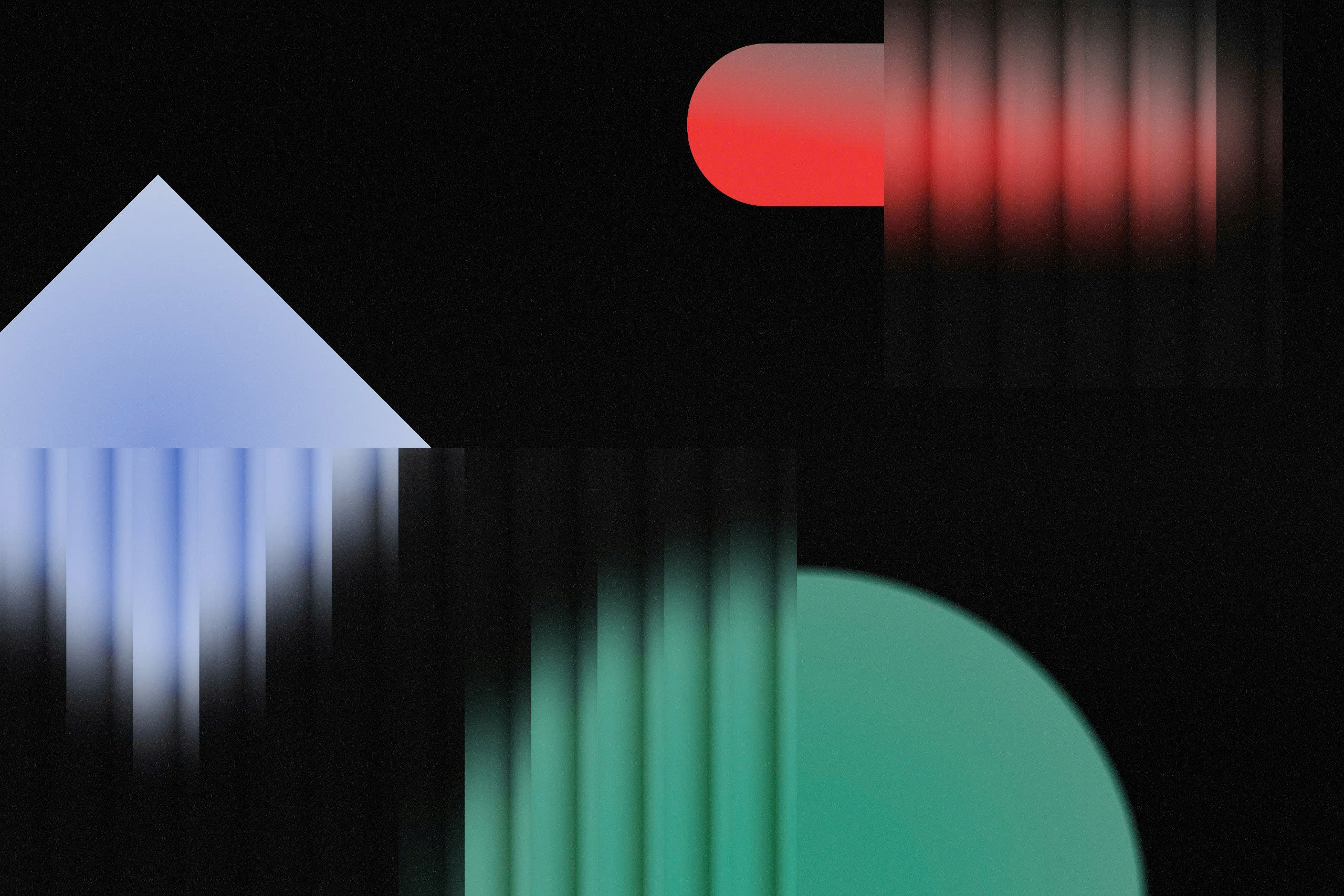Introduction
Hey there, fellow design enthusiasts! If you’ve ever found yourself pondering how to bring your UX designs to life, you’re in the right place. Today, we’re diving into the world of Figma—a fantastic tool for designers looking to create interactive user journeys. Whether you’re a beginner or a seasoned professional, Figma offers a user-friendly experience tailored to streamline and enhance your design process. So, grab your design hat, and let’s embark on this exciting adventure to elevate your UX projects!
Understanding Figma Prototyping
Prototyping in Figma is a powerful way to transform your static designs into interactive experiences. By utilizing Figma’s intuitive tools, designers can effortlessly create user flows that simulate real-world engagement, making the design process more dynamic and insightful.
What is Prototyping in Figma?
Prototyping in Figma refers to the process of creating interactive simulations of your designs. It allows designers to map out and visualize user interactions within the product, without writing a single line of code. With Figma, you can link together different frames, add transitions, and define user paths, offering a hands-on experience of how the end product will function.
To prototype in Figma, designers use connections between frames to define interactions, such as clicks, hovers, or drags. You can apply animations and motion to these interactions, creating a seamless and engaging user experience. By testing these prototypes, you can identify potential usability issues and refine the design before moving on to development.
Benefits of Figma for Interactive User Journeys
There are numerous advantages to using Figma for prototyping interactive user journeys:
– Collaboration-Friendly: Figma is cloud-based, which means that team members can work together in real-time, providing instant feedback and making it easy to iterate on designs collaboratively.
– Ease of Use: Figma’s user interface is intuitive and user-friendly, even for those who may not be seasoned designers. Its drag-and-drop features and clear visual aids make the prototyping process smooth and efficient.
– Cross-Platform Compatibility: As a web-based tool, Figma works across different devices and operating systems, eliminating the need for different software versions and making sharing projects with stakeholders effortless.
– Reusable Components: Figma allows you to create design components that can be reused across your project. This feature saves time, ensures consistency, and simplifies updates.
– Rich Prototyping Features: With options for animations, interactive elements, and a comprehensive set of design tools, Figma provides everything you need to create sophisticated user journeys with minimal effort.
Setting Up Your Project
Before diving into prototyping, setting up your project correctly can make a world of difference. Organization and preparation in Figma lay the groundwork for a streamlined design process.
Creating a New File
To start a new project, begin by creating a new file in Figma. Here’s how:
1. Open Figma: Login to your Figma account and navigate to your dashboard.
2. Create a New File: Click on the “New File” button. You’ll be directed to a blank canvas where creativity can start pouring in.
3. Name Your Project: It’s always a good idea to name your project right away to keep everything organized. You can do this by clicking on the “Untitled” field at the top of your canvas.
This file will serve as the workspace where you’ll create, connect, and test your designs.
Organizing Design Assets
Keeping your design assets organized helps in maintaining clarity and productivity as your project grows. Consider these tips:
– Use Layers: Figma’s layers panel allows you to manage and arrange your design elements. Properly naming and grouping layers can help you avoid confusion and work more efficiently.
– Asset Management: Upload all necessary design assets, such as images, icons, and typography files, into the “Assets” tab. This way you can easily drag and drop them into your canvas as you design.
– Color and Text Styles: Define your color palette and text styles at the beginning. Figma lets you save these styles in the “Styles” panel, enabling you to apply them across your project consistently.
Setting Up Design Components
Components in Figma are reusable elements that can streamline your prototyping process. Setting them up early can save you time and enhance consistency:
– Creating Components: Select an element or group of elements and turn them into a component by clicking the “Create Component” button. Components can be as simple as buttons or as complex as entire sections.
– Creating Variants: For varied states of components, such as buttons with different hover effects, create variants. Figma’s “Variants” feature makes it possible to define multiple states within a single component, saving time and simplifying maintenance.
By following these steps, you’ll build a rock-solid foundation to create interactive and engaging prototypes efficiently and effectively in Figma.
Designing User Journey Flows
When it comes to creating a smooth and engaging user experience, designing clear user journey flows is key. This part of the design process helps you understand how users will interact with your product or service, from start to finish.
Mapping Out the User Journey
Before diving into designing screens, take a step back and map out the complete user journey. This involves identifying every step a user might take while navigating through your application. Think about the user’s goals: What do they want to achieve? Where might they encounter obstacles? This step is all about visualizing the experience from the user’s point of view.
For instance, let’s say you’re designing an app for booking movie tickets. The user journey might start with browsing movies, selecting showtimes, choosing seats, and finally making a payment. Each of these steps forms part of the user journey that needs to be mapped out.
To make this process easier:
– Create personas to represent different types of users.
– Use journey maps or flow diagrams to visualize steps and decisions.
– Identify key touchpoints where users interact with the product.
Building Wireframes
Once you have a clear map of the user journey, it’s time to bring these steps to life with wireframes. Wireframes serve as the skeleton of your design, outlining the structure and layout of each screen without getting bogged down by the details or aesthetics.
Using Figma, you can easily draft wireframes by focusing on simple elements like shapes and text. Your goal at this stage is to establish the hierarchy of information and basic navigation pathways. It doesn’t have to be fancy; stick to grayscale and basic fonts. What matters is that the wireframes clearly communicate the layout and functionality of each screen within the user journey.
Incorporating Interactive Elements
Now that your wireframes are set, it’s time to add some spark! Incorporating interactive elements helps transform static designs into dynamic ones. Think buttons, sliders, forms, and more — these are all interactive elements that users will engage with.
In Figma, it’s easy to add interactivity. You can place buttons for navigation, input fields for data entry, or sliders for selecting options. These elements not only enhance the design visually but also make the prototype feel more realistic and intuitive for users.
Linking and Transitioning Between Screens
A seamless user experience depends on smooth transitions and well-linked screens. This phase is where your prototype evolves from a set of static pages to an interactive journey.
Using Figma’s Prototype Features
Figma’s prototyping tools are your new best friend at this stage. With these features, you can link your wireframes together, showcasing how users will move from one screen to another. To start, use the “Prototype” tab in Figma, where you can draw connections between frames, representing the paths that users will take.
This helps in visualizing the flow better and allows you — and your team — to experience the journey just like a user. Plus, it’s a great way to test out the usability and identify any hiccups before development begins.
Defining Triggers and Events
Every interaction in your prototype should have a trigger and an event. Triggers specify what action the user takes, like a tap or a click, while events define what happens next, such as navigating to the next screen or opening a menu.
In Figma, defining triggers is as easy as pie. Select an element, connect it to a target frame, and choose the trigger event, such as an “on-click” or a “hover.” Clearly defined triggers and events make the interactions logical and intuitive, ensuring a smooth journey for the user.
Adding Transitions and Animations
To add a touch of magic to your prototype, consider incorporating transitions and animations. Transitions help guide users smoothly from one screen to another, while animations can add delight and keep users engaged.
In Figma, you can set transitions like fades, slides, or dissolves between connected frames. Animations, on the other hand, can bring life to individual elements — like a button that changes color when hovered over, or a menu that expands upon clicking.
Adding transitions and animations not only makes your prototype more interactive but also elevates the overall user experience by making it visually appealing. They ensure that each step in the user journey feels connected and purposeful, enhancing both the usability and attractiveness of your design.
By following these steps, you’ll be well on your way to mastering the art of prototyping in Figma, building interactive user journeys that resonate with users and stakeholders alike.
Testing and Iterating on Prototypes
Creating a successful prototype in Figma is just the beginning of an exciting journey in crafting interactive user experiences. Once you’ve set up your prototype, it’s time to see it in action and refine it to perfection. This phase involves three key steps: previewing, gathering feedback, and making iterative improvements.
Previewing Your Prototype
Now that you’ve got your prototype set up, it’s essential to preview it as if you are the end-user experiencing it for the very first time. Figma’s preview feature allows you to interact with your design directly, giving you a real sense of how users will navigate through the interface. You can easily access the preview mode by clicking on the “Preview” button, allowing you to:
– Check the flow and transitions between screens.
– Ensure all interactive elements work seamlessly.
– Experience the prototype on different devices through Figma’s device frames.
Taking time to thoroughly explore your prototype is crucial, as it serves as a primary check on functionality and user flow before presenting it to others.
Gathering Feedback
Feedback is a designer’s best friend! Once you’ve gone through the initial self-testing, sharing your prototype with others is vital. Gather input from diverse users, stakeholders, and team members to gain multiple perspectives. Figma allows for easy sharing with its collaboration tools, where others can leave comments directly on your design. When collecting feedback, consider:
– Encouraging honest and constructive critiques.
– Asking specific questions about user experience and flow.
– Using surveys and usability tests for in-depth insights.
The goal here is to identify areas needing improvement that you might have overlooked.
Making Iterative Improvements
With valuable feedback in hand, it’s time to refine your prototype. Iteration is a natural part of the design process. Revisit your design based on the insights gathered, focusing on enhancing user experience and interaction. This could mean tweaking transitions, refining copy, or even restructuring elements of your design. As you continue to test and revise:
– Prioritize changes based on critical feedback.
– Test each change thoroughly to ensure it’s an improvement.
– Keep your team in the loop about updates and new iterations.
Remember, prototyping is a cycle of continuous learning and improvement. Embrace the iterative process to create an engaging and user-friendly journey, one step at a time!
Conclusion
Prototyping in Figma is like crafting a story where every click or tap leads the user along a well-thought-out path. By following these steps, you can transform static designs into dynamic experiences that truly resonate with users. Remember, practice makes perfect! Keep experimenting with different interactions to enhance your skills.
The more you prototype, the easier it becomes to communicate your design intentions clearly. So, dive in, embrace the creativity, and watch your designs come to life!