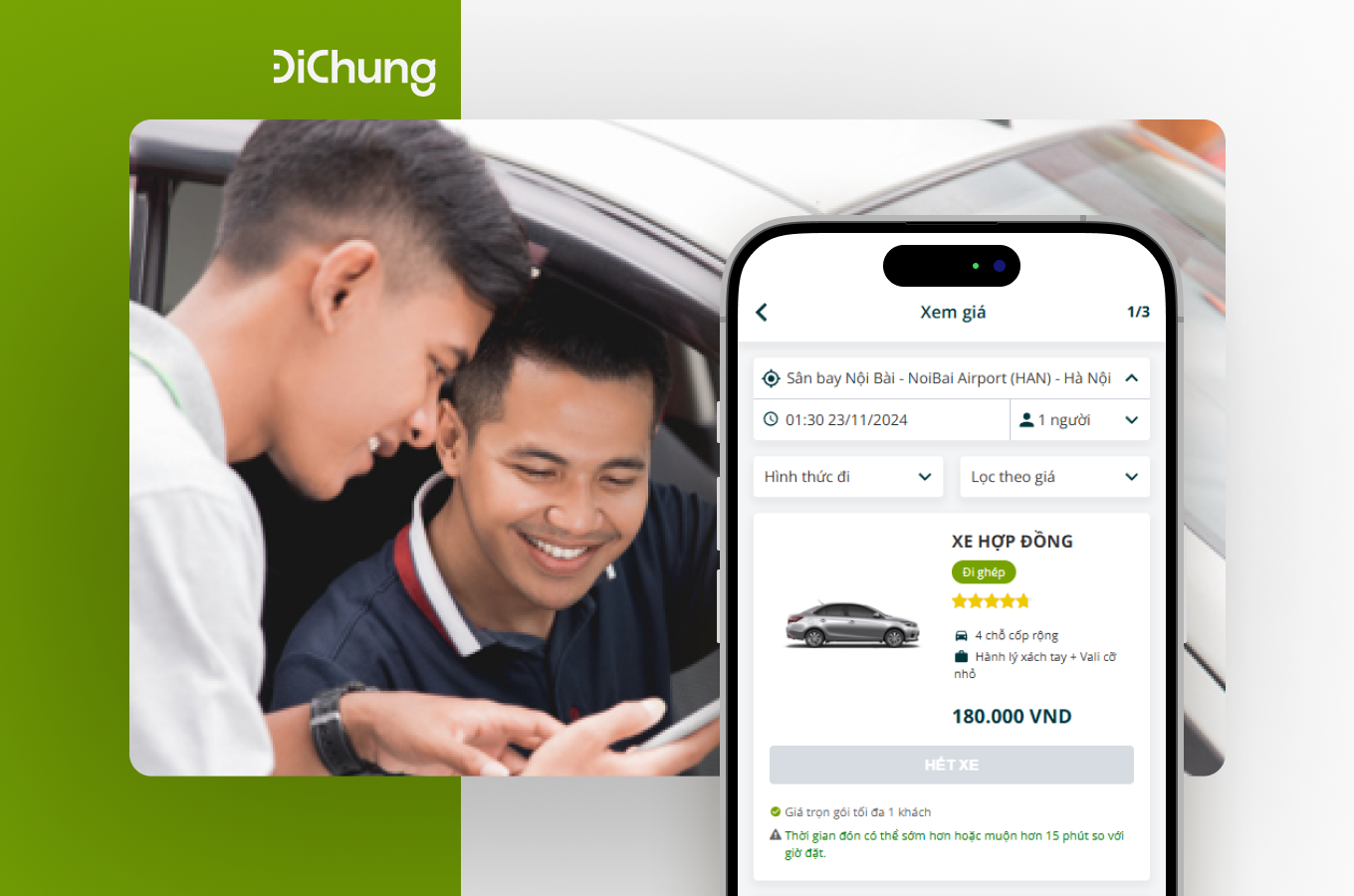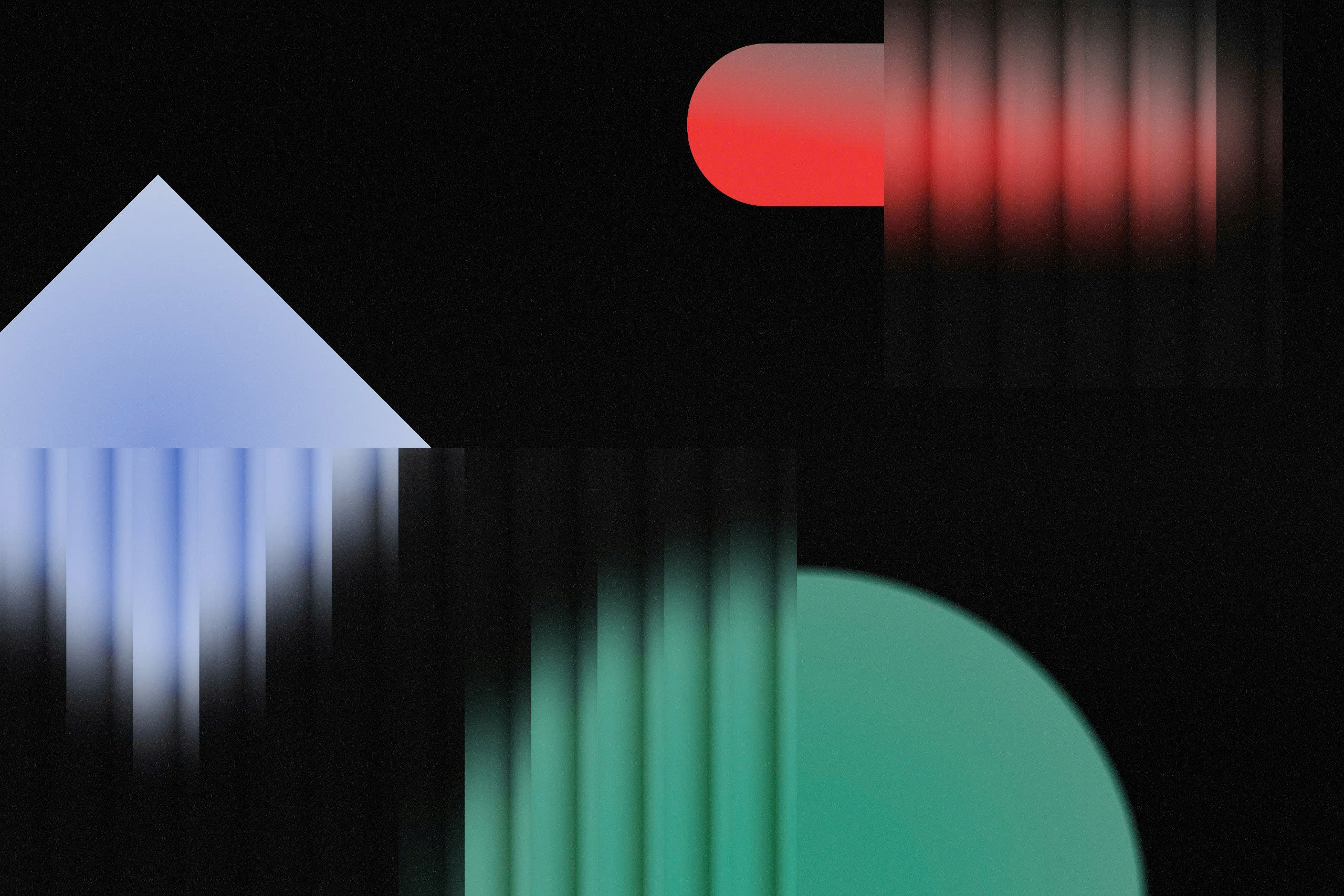Introduction to Figma Plugins
Figma plugins are powerful add-ons that supercharge your design process, helping you achieve more with less effort. They serve as handy tools that can solve common design challenges, save you time, and even inspire creativity. Whether you’re working on a wireframe, crafting stunning UI designs, or perfecting the smallest details, Figma plugins are like trusty sidekicks, ready to enhance your workflow. Dive into the world of Figma plugins, and watch your creativity soar!
Enhancing Creativity with Figma Plugins
When it comes to boosting creativity in your design projects, Figma plugins can be your best allies. These innovative tools help you break through creative blocks, streamline tedious tasks, and provide you with fresh design inspirations. Here’s a closer look at some of the plugins that can take your creative process to the next level.
Innovative Design Plugins
Innovation in design is all about exploring new ideas and experimenting with what works best. Figma’s innovative design plugins can open up a realm of possibilities:
– Blobs: This plugin is fantastic for generating random blobs and organic shapes that add a touch of uniqueness to any design. Just a few clicks, and you’ll have striking shapes ready to enhance your creative layouts.
– Image Tracer: Convert any bitmap images into vector paths with ease. This is perfect for creating clean, scalable illustrations and ensures your designs stay sharp across different devices and sizes.
– Figmotion: An animation tool right inside Figma! Figmotion allows you to craft animations and micro-interactions without switching software, giving your designs that extra lively sparkle.
Color and Typography Tools
Choosing the right color scheme and typography can make or break a design. Thankfully, Figma plugins can help streamline this process:
– Color Blind: Ensure your designs are accessible to everyone by simulating how color-blind users would perceive your work. It helps you make inclusivity a standard part of your design process.
– Font Awesome Icons: Seamlessly incorporate a range of icons into your projects. With this plugin, you have immediate access to thousands of icons, making designing with typography much more efficient.
– Better Font Picker: Say goodbye to scrolling endlessly through your font list. Better Font Picker provides a visual preview of each font, making it incredibly easy to select the perfect one.
Animation and Prototyping Enhancements
Animations can elevate the user experience by creating a dynamic and engaging interface. Here are Figma plugins that help you innovate on animation and prototyping:
– Anima: An excellent tool for those who want to design prototyping interactions directly within Figma. It saves time by syncing design and workflow while creating realistic prototypes.
– LottieFiles: Integrate Lottie animations into your designs effortlessly. Explore a massive library of animations and bring your designs to life with delightful flair.
– ProtoPie: It offers enhanced prototyping features, allowing designers to create complex interactions with ease. ProtoPie bridges the gap between static designs and functional prototypes.
Streamlining Design Workflow
Beyond fostering creativity, Figma plugins are essential for streamlining your design workflow. By integrating these tools, you can boost productivity, improve communication, and effortlessly manage your design projects.
Collaboration and Communication Plugins
Effective communication is at the core of a successful design team. Figma plugins are here to help enhance collaboration:
– Figma Chat: Collaborate in real-time without leaving your design space. This plugin facilitates instant messaging and feedback exchanges directly within your Figma file.
– Stark: Ensures your designs stay inclusive with built-in accessibility audits, color suggestions, and contrast checks. Use Stark to keep building designs that everyone can appreciate and enjoy.
– Miro: Connect your Figma files with Miro’s collaborative whiteboard. Enable teams to brainstorm directly within Figma, allowing for seamless integration of ideation and implementation.
Productivity and Efficiency Tools
Everyone loves being more productive, and these plugins are here to help you get your design tasks done faster:
– Batch Styler: Managing styles has never been easier. Batch Styler allows you to update color and text styles in bulk, saving you time and ensuring consistency throughout your design.
– Design Lint: This handy plugin automatically scans your designs for inconsistencies, like missing fills or improper alignments, so you can fix them promptly. Maintain a clean and harmonious design with ease.
– Content Reel: Need placeholder content? Content Reel lets you insert text, images, and icons quickly, so you can focus better on layout and design rather than searching for filler content.
Integration with Other Design Software
Maximizing efficiency often means connecting your tools, and Figma plugins make it a breeze to integrate with other design software:
– Zeplin: Allow seamless handoff between design and development teams. Zeplin converts your designs into actionable specifications for developers, complete with CSS code snippets.
– Sketch Import: Transitioning from Sketch to Figma? This plugin makes that switch smooth, letting you import your Sketch files directly into Figma without missing a beat.
– Adobe XD to Figma: While Adobe XD is nearly obsolete and adding more evidence to it was Adobe buying Figma outright for $225mil back in 2023 shows Adobe’s own lack of confidence in their product. If your team is late to the transition from XD to Figma. This plugin definitely helps smooth out the process.
With these Figma plugins, you can effortlessly enhance creativity and streamline your design workflow. Embrace the magic of plugins and watch your design process transform from ordinary to extraordinary, allowing you to focus more on innovate and less on tedious tasks. Whether you’re a solo designer or part of a team, using these tools can significantly elevate both the quality and efficiency of your design endeavors.
Discovering Popular Figma Plugins
Figma has become a powerhouse in the design community, largely thanks to its extensive library of plugins. These plugins can transform how you work, enhancing both your productivity and your creative output. Let’s dive into how you can find and effectively use these valuable tools.
Figma’s Plugin Library and Community Resources
Figma’s plugin library is a treasure trove for designers looking to boost their creativity and streamline their processes. You can access the library directly within Figma by clicking on the “Plugins” tab in the menu bar. Here, you’ll find hundreds of plugins categorized by functionality, such as design, productivity, accessibility, and more.
The community surrounding Figma is another fantastic resource. Many designers and developers share their insights, recommendations, and tutorials on platforms like Figma Community, Dribbble, and Behance. Engaging with these communities can provide you with inspiration and ideas on which plugins might suit your projects best. Don’t forget to check out YouTube for detailed walkthroughs and demonstrations of popular plugins.
Installing and Managing Plugins
Once you’ve identified a plugin you want to try, installing it is a piece of cake! Simply click on the plugin in the library and hit the “Install” button. Figma will automatically add it to your list of available plugins. You can easily access and manage these by navigating to the “Plugins” option under the main menu. From there, you can see your installed plugins, run any of them, or even uninstall ones you no longer find useful.
Keeping your plugins organized can save you time and ensure you have the right tools at your fingertips. If you find yourself frequently using certain plugins for similar tasks, consider grouping them in a way that makes sense for your workflow. This way, you can dive right into creative work without wasting time searching for the right plugin.
Tips for Selecting the Right Plugins
With so many plugins available, it might seem a bit daunting to choose the right ones for your needs. Here are some helpful tips to guide you in selecting plugins that will genuinely enhance your design process:
– Read Reviews and Ratings: Start by checking out user feedback. High ratings and positive comments can be good indicators of a plugin’s effectiveness and ease of use.
– Focus on Functionality: Consider what specific tasks or challenges you’re facing in your design work. Look for plugins that directly address these areas, whether it’s generating dynamic layouts, automating repetitive tasks, or enhancing collaboration.
– Check for Updates: Choose plugins that are actively maintained. Updated plugins are more likely to work smoothly with the latest version of Figma and offer improved features.
– Try Before You Commit: Don’t hesitate to test out several plugins to see which ones fit your workflow best. Most plugins are free or have free trials, so you can explore without any commitment.
By strategically choosing the right plugins, you’ll not only bolster your efficiency but also unlock new avenues for creativity in your designs. Happy creating!
Conclusion
Exploring and utilizing Figma plugins can open up a whole new world for your design process. These tools not only enhance creativity but also streamline workflows, making projects more efficient and enjoyable. By integrating the right plugins into your routine, you can:
– Save time on repetitive tasks
– Foster innovative design approaches
– Collaborate more smoothly with teams
Remember, the perfect set of plugins can transform your design journey from ordinary to extraordinary. So dive in, experiment, and see how these amazing tools can elevate your work!